Custom Optimizations
General
Starting with Inkscape 1.1 it is possible to give custom optimization settings to specific layers and objects.
This allows much more control over the generated ild file.
Also see ILD Render Layers
To set custom optimization settings for layers/objects first select the desired layer/object.
- Layers: select Set custom optimization for current layer… from Extensions/ILD Render menu
- Objects: select Set custom optimization… from Extensions/ILD Render menu

Layers
- the projector assignement can be changed and all options from the ILD Render Optimizations
- all optimization settings set here are valid for all objects within this layer (except they have their own settings)

- reset all settings to default settings
- reset all settings to layer settings
- load/save presets
Objects
- changes all options from the ILD Render Optimizations for the selected object
- Note: Gap Size and Reorder Paths options can only be set on a layer

- reset all settings to default settings
- reset all settings to layer settings
- load/save presets
Read Settings From ILD Render
Reads all optimization settings from ILD Render
- read only the actual layer
- read all layers from ILD Render,
 this overwrites all layer settings in Inkscape
this overwrites all layer settings in Inkscape
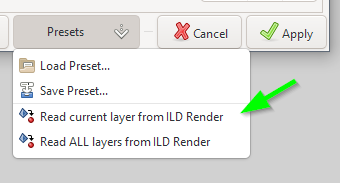
Caveats

Custom optimization settings for objects may get lost when doing the following:
- convert object to path
- convert stroke to path
- combine/break apart objects
- doing boolean operations (union, difference,…)
Unfortunately this is a limitation of Inkscape.