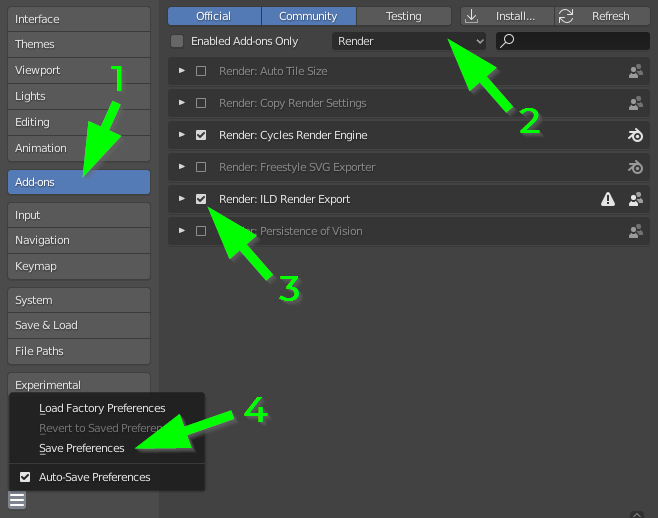First Steps
How to setup Blender to work with ILD Render
DON'T BE TOO INTIMIDATED BY THE FOLLOWING, you will get used to it pretty fast! 
It's possible to save these changes as default values in your blender startup file.
To do this, just go to File Menu → Defaults → Save Startup File after doing the changes below.
- it is necessary to enable the ILD Render plugin the first time after installing ILD Render (this has to be done only once)
- because rendering to laser graphics with ILD Render is based on the Freestyle rendering engine included in Blender it is necessary to adjust some settings in Blender:
Enable Freestyle & ILD Render export
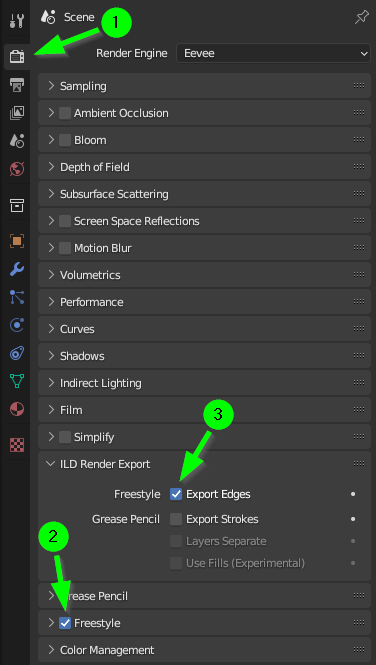
- go to the Render Properties
- enable Freestyle
- enable ILD Render Export Freestyle edges
Configure Freestyle options
 General Freestyle settings
General Freestyle settings- go to View Layer Properties
- enable culling to speed up rendering time
- setup the Line Set to enable the desired edges/lines in the laser graphic (see Freestyle Manual Line Set for further reading
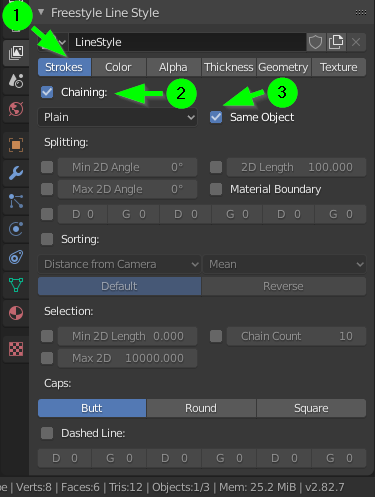 Setup strokes most useful for laser graphics
Setup strokes most useful for laser graphics- the Line Style affects only the selected Line Set, you can have different Line Styles for different Line Sets
- select Stroke tab
- enable Chaining
- enable Same Object
- these options link lines from the same object already in Blender to make animations more consistently on the laser
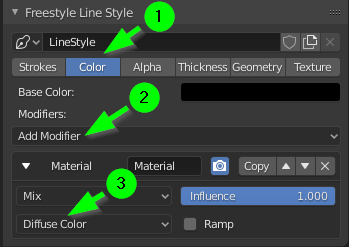 Setup coloring of objects, the default color is black so it's not visible on the laser
Setup coloring of objects, the default color is black so it's not visible on the laser- select Color tab
- click on Add Modifier, select Material
- click on Material Attribute, here 2 options make most sense:
- Diffuse Color (gets the color from the general material assigned to the objects)
- or
- Line Color (a special property for Freestyle line colors in the material settings)
- both options are equal, it's mostly a user preference how to assign colors to objects
Further reading
check Advanced Use
Exporting to ILD Render
if everything is setup just Render the image(F12) / animation(Strg-F12)!
How to enable the plugin in Blender
The following has to be done only once.
a) go to the Preferences menu

b) in the preferences window
- click on Add-ons
- select Render in filter dropdown list
- enable ILD Render plugin (checkmark is visible)
- save settings
- ⇒ now the ILD Render plugin is enabled in every Blender session