AVB / Dante
Setup for Laseranimation Sollinger USB2AVB and RME Digiface AVB
Start RME AVB Controller 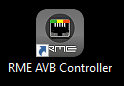
Select Configure from Digiface menu:
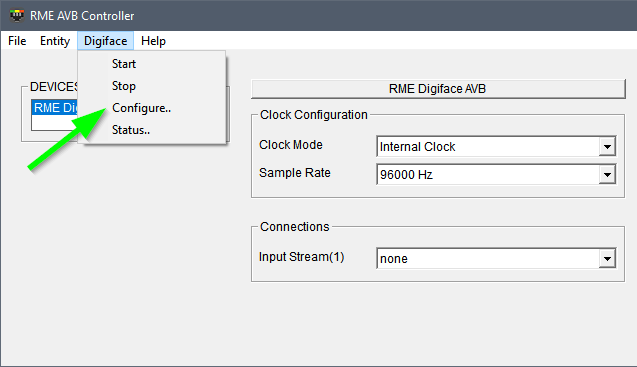
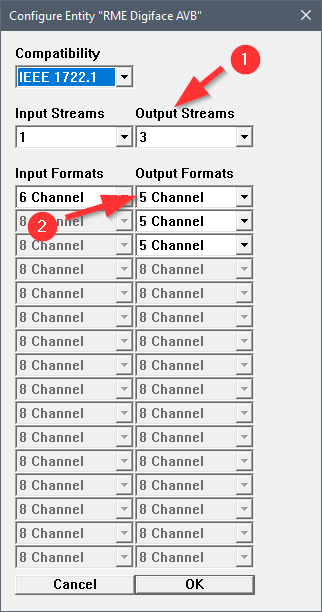
- Output streams = Number of projectors
- set the output format for all used projectors to 5 Channels
- connect your projectors using LA Toolbox
ILD Render setup
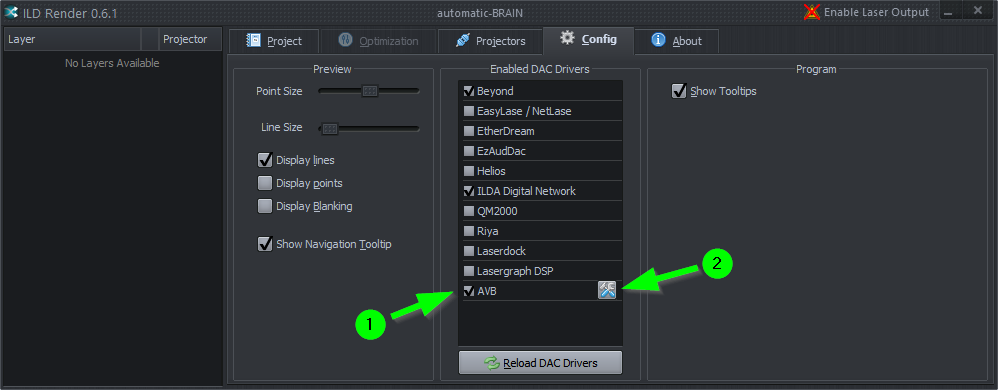
- make sure the AVB driver is enabled
if the AVB driver was not enabled, click Reload DAC drivers to reload all drivers - use the configuration button to open AVB settings
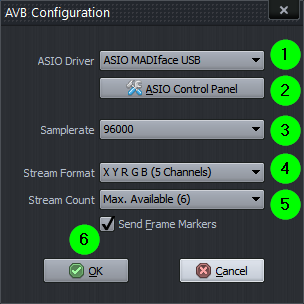
- selects the ASIO 4) driver
- opens the control panel for the driver
- samplerate of AVB output, this depends on the AVB samplerate
- Stream Format (currently always X Y R G B, this results in 5 channels per stream)
- with stream count you can limit the number of streams used, default is to use all available audio channels (the number in brackets is the available stream count)
- send frame markers in the stream
AIFF export
It's possible to export images/animations directly to AIFF files for use with Sollinger devices (AVB2ILDA, Accurate, etc.)
The AVB/Dante driver has to be enabled and a device must be found.
Just use the Save to Device button and select Export to AVB / Dante.
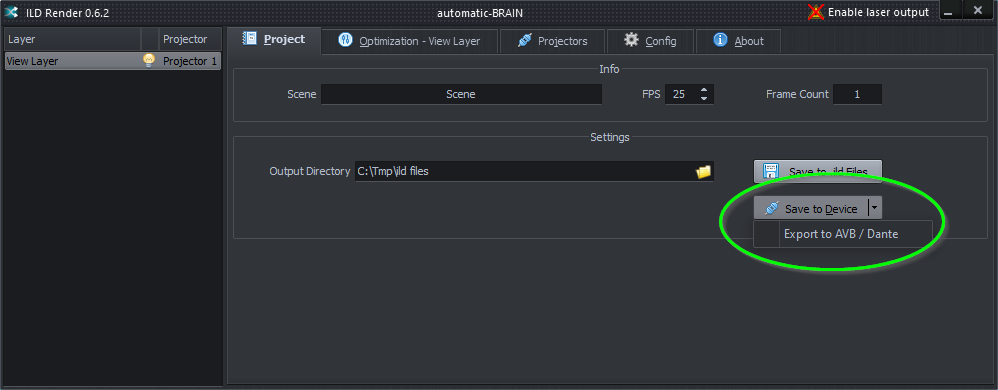
In the following dialog it's possible to change some options for exporting:
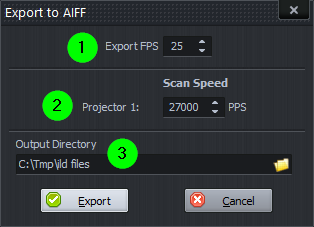
- frame rate (FPS) for exporting (default is the FPS setting from the project)
- scan speed for the corresponding projector (default is the scan speed of the projector)
- directory where to save the files (defaults to the same folder as the ild files)